Using Shapes (Icons and Symbols) from a Shape Library
Definition: When a schematic is used in a hierarchical drawing the lower level schematic appears with a symbolic representation in the higher level. This symbolic representation is called a "Symbol" (in, for example, Cohesion and Cadence). Sometimes it is called an "icon". The Schematic refers to it using both names (Sometimes in the code I have called it a Symbol, sometimes an Icon - when and if time allows I should rename it consistently)
Defining the “Shapes Library” Logical Pathhame
Many times the schemata tool will create a box shape that is not adequate for your schematic drawing - you maybe want to see a nice XOR shape for example, not a box. Schemata only allows a minimum amount of shape editing, but as of this release (October 2006) a Shape Library is now provided. The Shape library is defined by the logical pathname "Shapes"
How to Assign a Shape to your Schematic
Let us begin with the following schematic - you have created this in the obvious way by drawing the components and now you want to make use of this schematic at a higher level in your design:

If you now use this schematic in a high level you can simply drag from the Schematic outline onto your new schematic and the code will create a box icon for your lower level schematic like this:

In many cases a box icon is OK, but in this case we can see that an XNOR shape would be much more appropriate. To use an XNOR shape take these steps:
1) Remove the default symbol that has been created automatically: to do this click the right mouse button on the name of your schematic in the outline window:

and choose the item "Rebuild Symbol"
2) Ensure that the schematic onto which you want to make the new icon is in the editor window - ie ensure that you are currently editing “xnor2” in this example. Now open up the Shape library LPN and click right on the shape you want to use XNOR in this case - then choose the item "Copy XNOR icon for Xnor2"

3) Now the shape of the XNOR from the shape library is attached as the default shape for the Xnor2 circuit you have made. Now when you again drag from the name of your schematic in the outline window an XNOR shape will be used.
One more step remains to be done: verify that the names of the pins are correct! To do this drag your new Xor2 schematic into another schematic - you will see it is using the new shape. Move the mouse over the pins (the red dots - or just near the red dots so that the small box highlights). In the mouse documentation line (the line at the bottom of the screen) you will see the name of the pin:
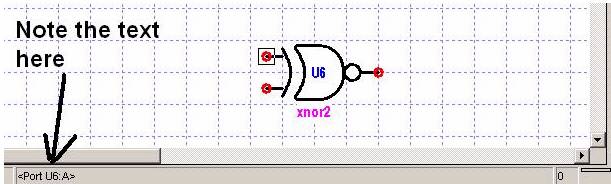
Check that this is the same as the name you have used in the schematic. If it is not, double click (or alt-mouse-left or right click and choose edit) to bring up the dialog box - here you can change the name of the pin.
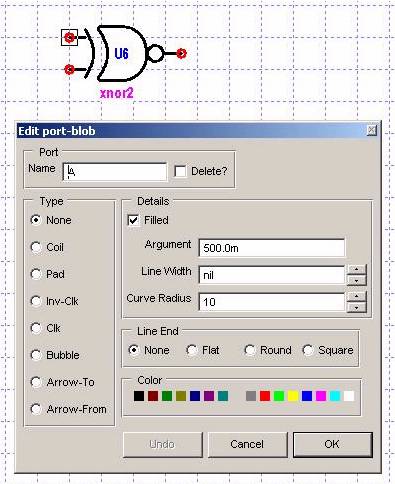
4) When you are done - click right on the new symbol and choose "Use as Default". Now the next time you use your xnor2 it will have this shape.
One final note: you do not need to go back at edit any schematic that used your old icon. The Schematic tool does not have a "shape library" that is used by all instances of the schematic - it saves every shape that it uses in the schematic itself. So any old schematics that use a symbol you have modified will not be changed. This is a deliberate design decision since I had problems with tools I used in the past when icon shapes were changed. You should have no such problems.